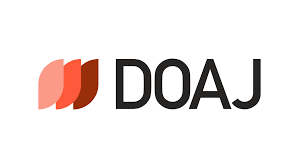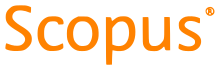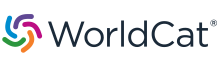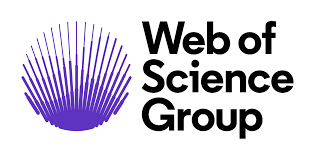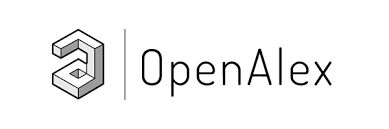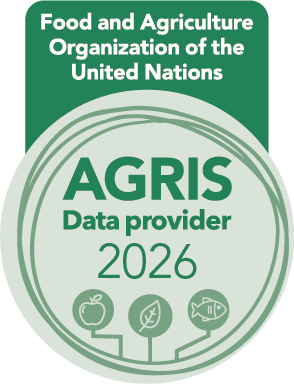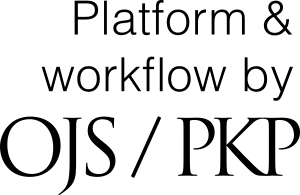JHS Dataverse
Research Data & Journal of Horticultural Sciences Dataverse Collection
The Journal of Horticultural Sciences encourages authors whose articles are accepted for publication to share their data in the Journal's Dataverse Collection or a recognized data repository. Data repositories enhance the discoverability, accessibility, and long-term preservation of research data, while also increasing the visibility of the research. Authors are urged to consult the "QUICK REFERENCE FOR SUBMITTING DATASETS" guidelines for data submission.
JOURNAL OF HORTICULTURAL SCIENCES: QUICK REFERENCE FOR SUBMITTING DATASETS
Link to Journal of Horticultural Sciences’ Dataverse collections on the Harvard Dataverse repository: https://dataverse.harvard.edu/dataverse/jhs
Please refer to the OpenAIRE guide at https://www.openaire.eu/data-formats-preservation-guide, which advises using file formats accessible to a wide range of users, ensuring maximum usability. The guide highlights the potential drawbacks of relying on proprietary file formats, which could hinder data accessibility in the future.
Additionally, you can find valuable insights in the guide available at https://www.openaire.eu/raw-data-backup-and-versioning. This resource clearly distinguishes between "raw" and "processed" data and emphasizes the advantages of sharing both types with others in the research community.
Depositing your dataset
- Login or Sign Up to create an account at https://dataverse.harvard.edu
- Navigate to the journal’s Dataverse collection: https://dataverse.harvard.edu/dataverse/jhs
- Click on the Add Data button and select New Dataset in the dropdown.
- Enter metadata to describe your dataset: (Note: On the online form, fields with an asterisk are required)
- Title: complete title as it will appear in journal name
- Author: If there is more than one author, click on the plus sign at the right to add co-authors’ names and affiliations.
- Contact: name, affiliation and email of the authors who can be contacted regarding the dataset. The Dataverse software prefills the email field with the email of the person creating the dataset.
- Description: describe the purpose, nature, and scope of the dataset.
- Enter the Subject(s) that are relevant to your dataset.
- Enter Keywords that will help people find your dataset.
- Related Publication: add information about the research article associated with this dataset. If the article already has a DOI, select “DOI” from the “ID Type” field and in the “ID Number” field add the article’s DOI.
Be sure your article also includes the DOI of your dataset. This creates a bidirectional link between your article and your dataset.
- Add files
- Enter a brief description of the file.
- To save a draft of your dataset, click Save Dataset. Once the dataset is saved, you can use the DOI to cite the dataset in your article.
- To add additional metadata about your dataset and any journal metadata, select Edit and choose Metadata. Save Changes.
- When you are ready for journal name to review your dataset, click the Publish dropdown and choose Submit for review.
- Editors will be emailed that your dataset is ready to be reviewed. Editors reviewing your dataset can either publish it in Journal of Horticultural Sciences’ Dataverse collection or send it back to you for corrections.
Editing your dataset after you’ve submitted it
Need to edit your files or metadata (dataset description) after you have submitted your dataset for review? Contact a journal editor to ask that the dataset be returned to you.
Editing your dataset after it’s been published
Need to edit your files or metadata (dataset description) after the dataset has been published?
- Log into your Harvard Dataverse repository account
- To find your dataset, click on your account name on the top right and choose My Data.
- Click on your dataset title.
- Click on Edit and select either Files (Upload) or Metadata.
- When you are done making changes, click on Save Changes.
- Make sure you’re on the dataset page and choose Publish and Submit for Review to submit a new version of your dataset. Journal name will be notified about your changes.
Questions? Please contact jhs@sph.org.in or chiefeditor.jhs@gmail.com







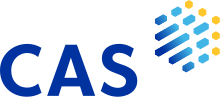
 .
.